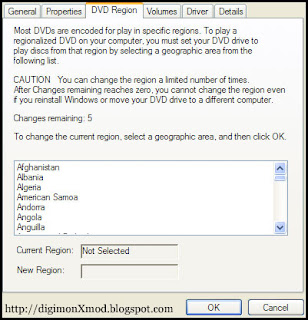 Dvd-rom drives generally allow you to change the region code 5 times in order to let you watch dvds of different region codes. In Windows XP, this can be done by firing up "Device Manager", expand the dvd-rom drive, right-click it & then select "Properties", & finally go to the "DVD Region" tab. As you change the region, the counter gets decremented.
Dvd-rom drives generally allow you to change the region code 5 times in order to let you watch dvds of different region codes. In Windows XP, this can be done by firing up "Device Manager", expand the dvd-rom drive, right-click it & then select "Properties", & finally go to the "DVD Region" tab. As you change the region, the counter gets decremented.I have read about ways to update a dvd-rom drive such that it becomes region free - meaning you don't have to worry abt being tied to a particular region after the no of allowed changes has been exhausted. This normally involves flashing the drive's bios. To me, this is pretty much the same as updating a motherboard's bios. It is safe as long as you have the right flash tool and bios file & know what you are doing. The problem is always when something goes wrong during the flashing process i.e. update hangs halfway, you used the wrong bios file, etc - you'll end up with a dead motherboard or dvd drive.

I got to know this trick posted here from a friend, which is specifically for Asus dvd-rom drive model DVD-E616. No bios flashing is required, thus, ideal for people who still have this old but working drive & are not comfortable with bios flashing.
BTW, this drive is originally in beige but turned yellowish after a while. I recently spray-painted it to black.
Follow the procedures below to reset the region counter back to 5.
- Start with the PC powered off.
- There are 2 buttons on the DVD-ROM drive. Press both of them.
- Power on the PC and wait for the POST screen, with the buttons remain pressed.
- When the POST procedure is detecting your hard disks, release the buttons.
I've tried this a couple of times. Seemed easy enough to follow.
No comments:
Post a Comment